Smartphone App
This section explains how to read the barcode using iPhone or Android smartphone “RayKit” application of RayBarcode and send the result to Salesforce. The procedure is the same for iPad as well.
The following explanation will show the screen of Android, but also for iPhone and iPad.
When you log in to Salesforce using the “RayKit” application, Salesforce 1 screen is displayed. This dedicated application provides comfortable barcode reading and Salesforce integration while providing the same user experience as Salesforce application (formerly Salesforce 1 application).
Install application (download)
For iPhone and iPad, install from the App Store. On iOS 11 you can directly open the App Store by reading the next QR code with the camera application.
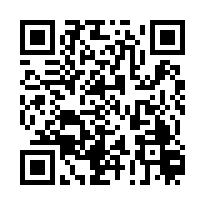
URL: https://itunes.apple.com/app/gc-barcode-for-Salesforce/id1290143417?mt=8
For Android, install from Google Play.
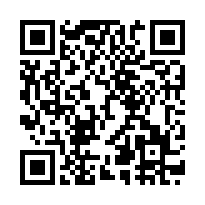
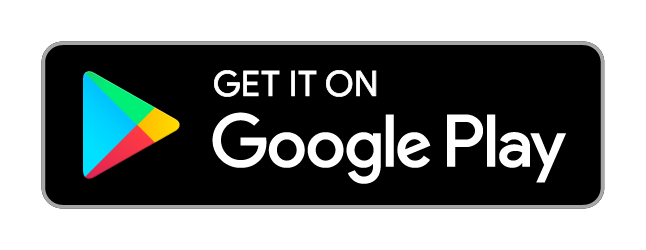
URL: https://play.google.com/store/apps/details?id=com.grapecity.GcBarcode
Installation notes.
- This application is free, but you need have both license of RayBarcode and Salesforce.
- Users are responsible for the communication charges, etc. due to downloading, installing and using this application.
- This application requires access permission to the camera of the smartphone for reading the barcode, access permission to the storage for storing login information to Salesforce, network connection permission for connection to Salesforce. In addition, in order to make calling from Salesforce 1, phone call permission will be required, change or delete media and USB storage is required to enable file upload operation in Salesforce 1.
- You can check the size of this application on the App store page.
Launch application
- Tap the “RayKit” application icon.

- Wait for application launch. The following screen is displayed during startup.

- Log in to Salesforce. If you are using a sandbox or custom domain, see the explanation on this page later.

- Allow RayKit application to access Salesforce function. This operation is for the first time only.
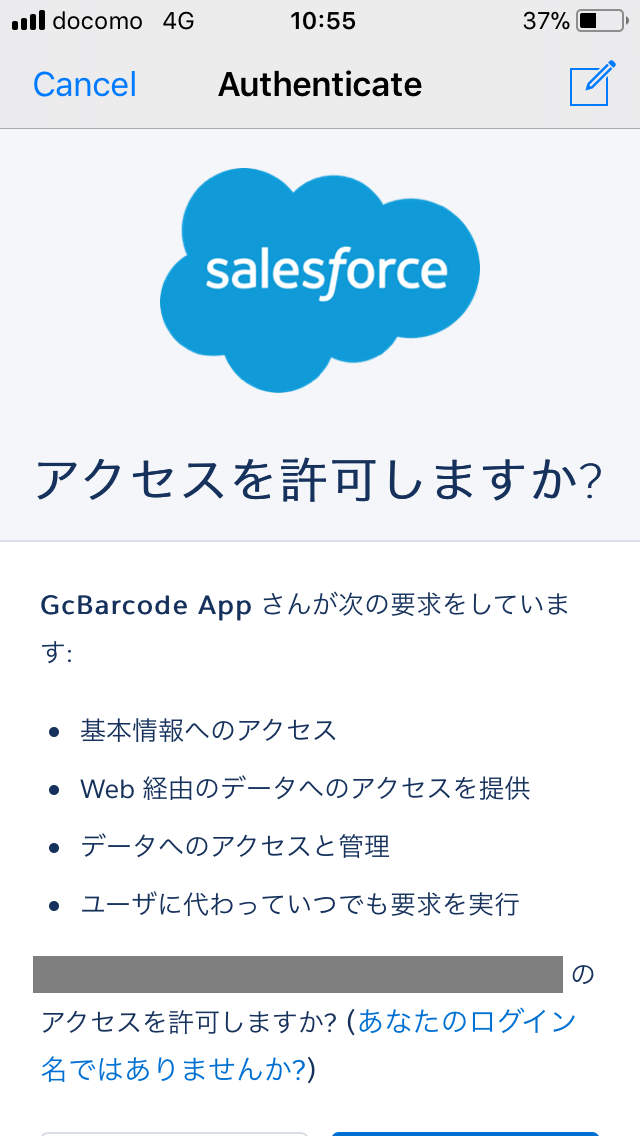
- Confirm that the Salesforce 1 home screen is displayed, and click the three-line icon in the top left.
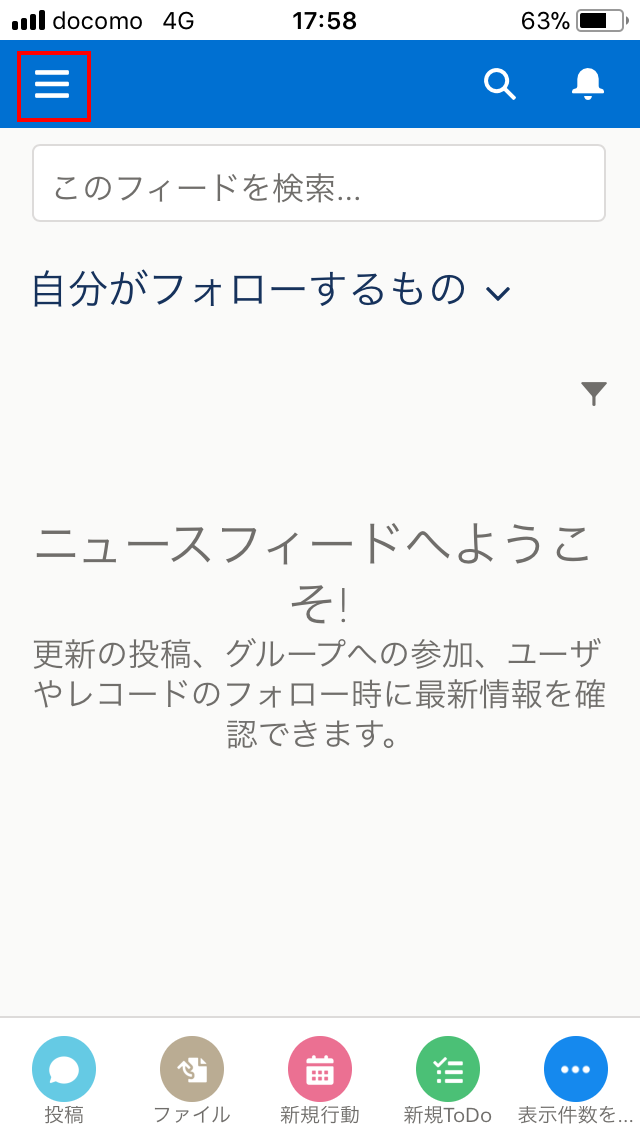
- Confirm that the list of applications appears in the navigation menu of Salesforce 1, and scroll downward.
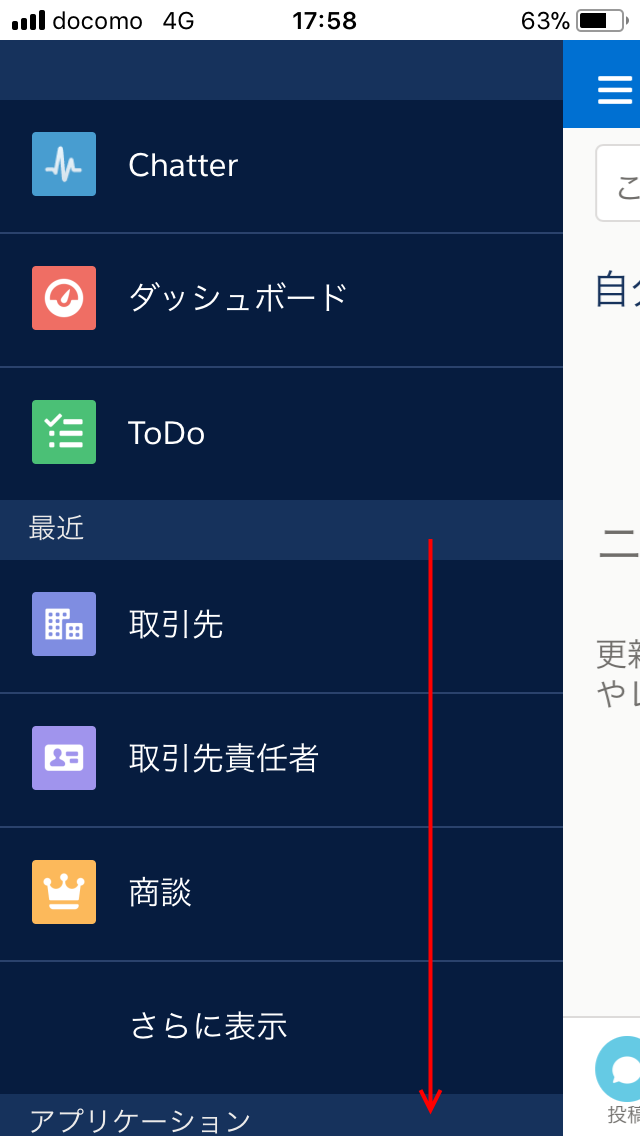
- Tap the application for bar code reading.
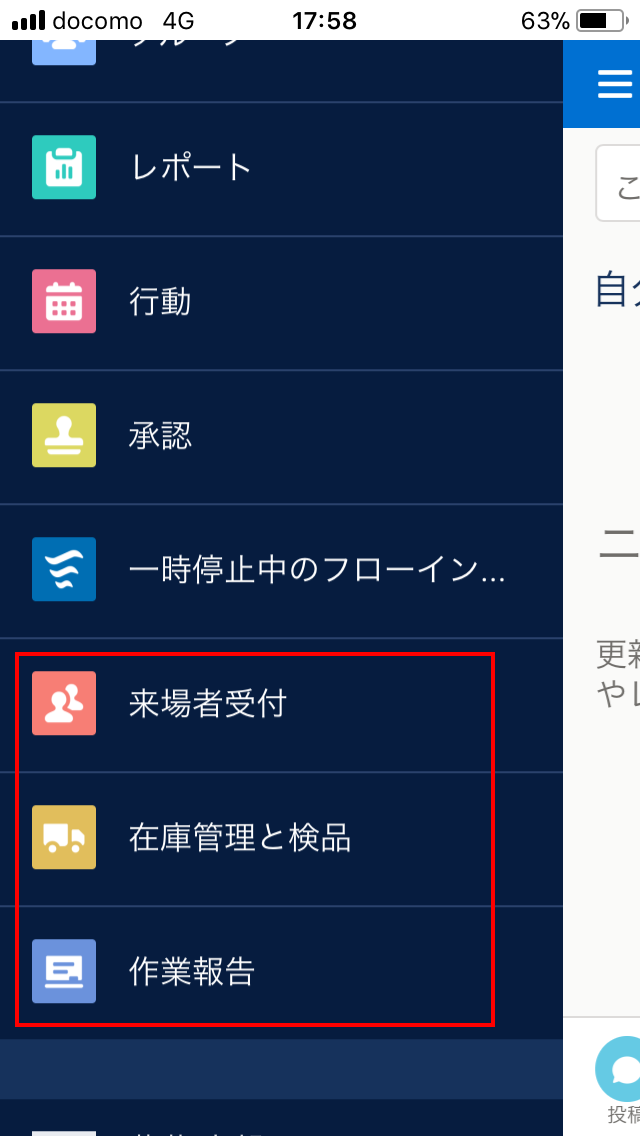
- Display the bar code reading screen on Salesforce.
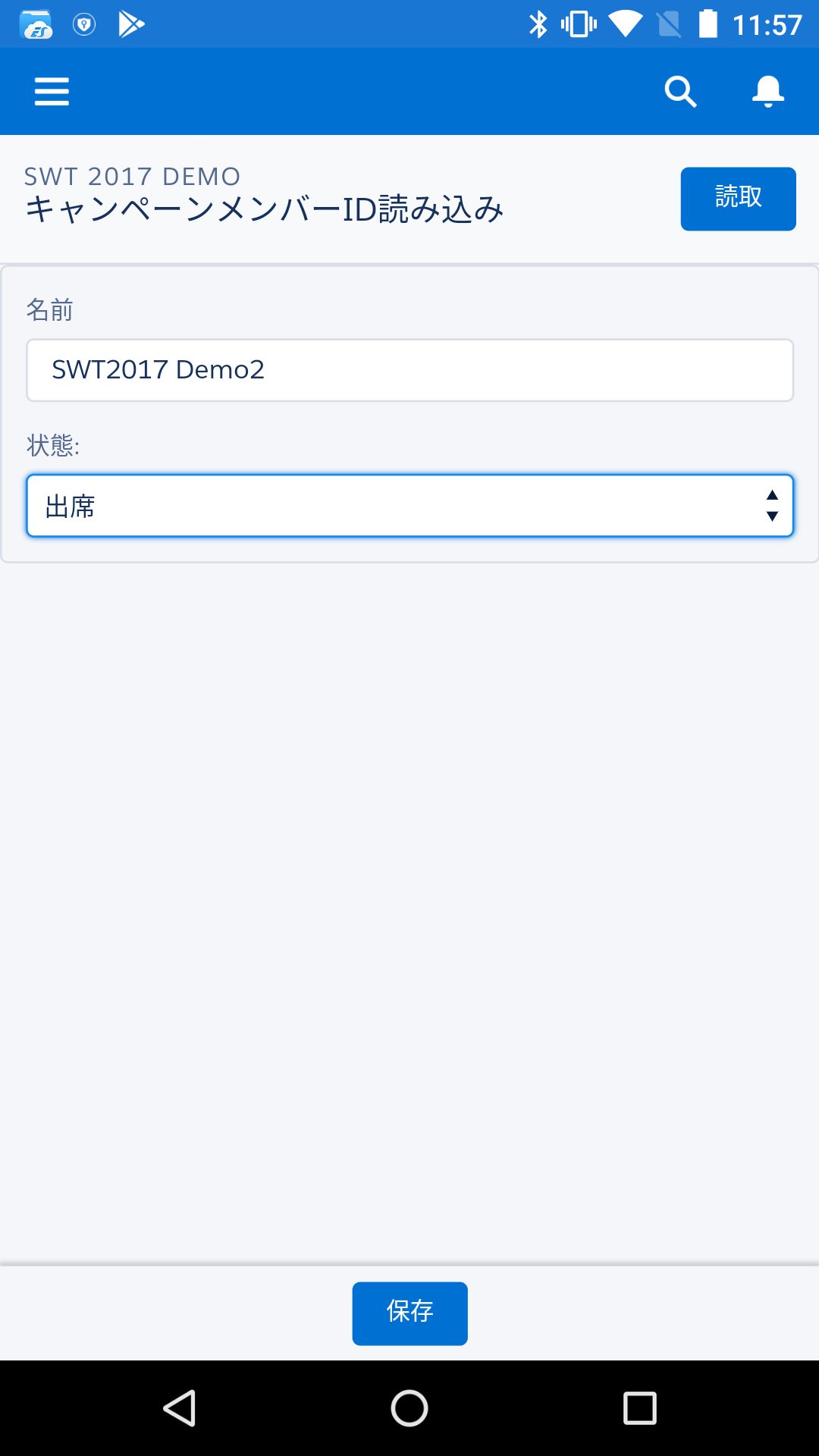
- Tap the “Read” button on Salesforce.
- Allow access to the camera on the smartphone. This operation is for the first time only.
- Since the camera screen is displayed, align the pin with the bar code or QR code.
- When the reading of the bar code is successful, the reading result and the data on Salesforce are checked according to the processing on the page on Salesforce, and the result page is made.
- Quit the application if necessary.
Switch between production organization and sandbox
To switch your Salesforce organization where you’d like to log in to a production organization or sandbox, tap the gear icon at the top right of the screen.
- Tap the gear icon at the top right of the screen.
- Tap “Sandbox”.
- After selection, the login operation is continued because it returns to the entry screen of user name and password.
- Tap “Log In to Sandbox”.
Custom domain
If you are configuring a custom domain using “my domain” for Salesforce login, tap “Use custom domain” at the bottom of the screen.
- Tap “Use custom domain”.
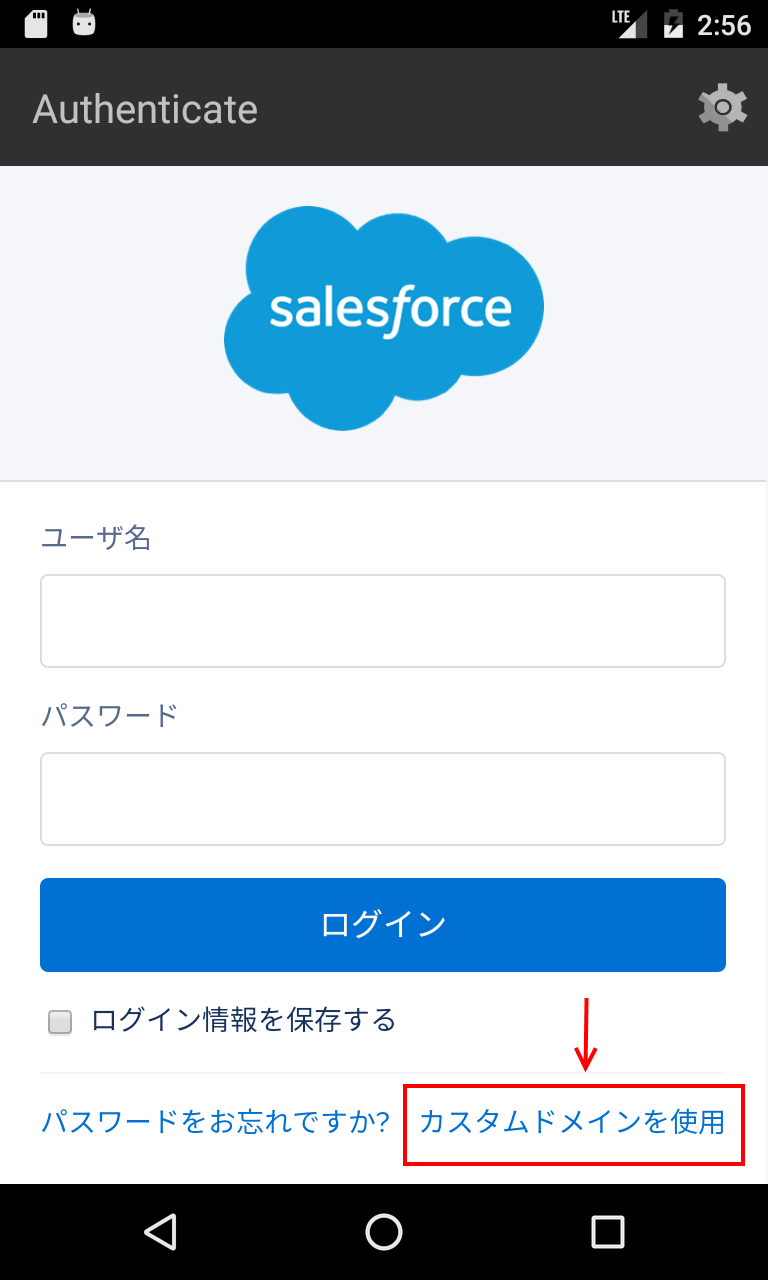
- Enter the login destination custom domain.
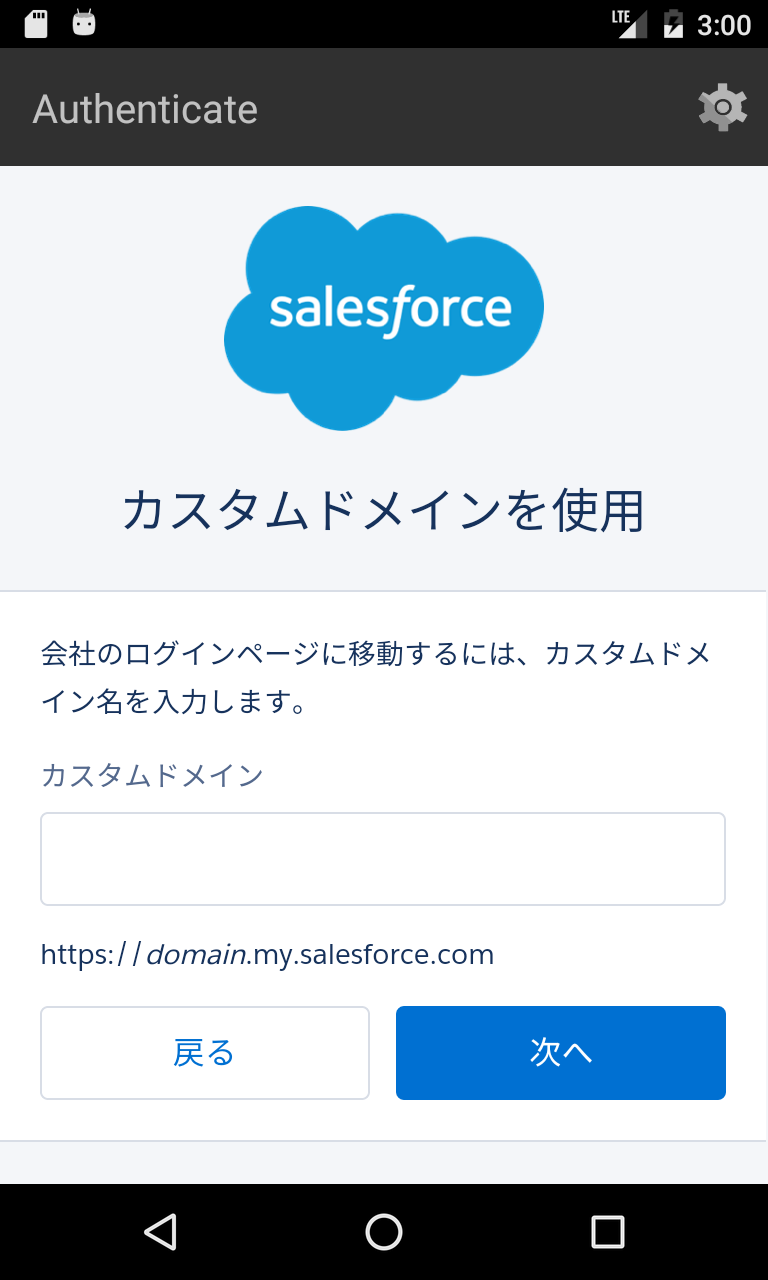
- After inputting, it returns to the input screen of user name and password and therefore login operation is continued.
“RayKit” application can not log in to community when using custom domain. This behavior is the same for Salesforce 1 applications.
When using Community Cloud community
To switch your Salesforce organization where you’d like to log in to your community, follow these steps:
- Tap the gear icon at the top right of the screen.
- Tap “Add connection”.
- Enter the URL of the community to the first input item.
- Enter the name of the community to the Secondly input item.
- Tap “Apply”.
- After applying, tap the name of the community, login to the community by entering the user name and password.
Login options
The login options are the same as the Salesforce login screen.
- If you select the “Save login information” checkbox, you can save the username and password used for login to this smartphone.
- If you click “Forgot your password?”, You can reissue your password.
Interval between consecutive readings
You can change the interval of consecutive reading with the following procedure. The continuous reading function can be used when the developer has previously developed functions that support continuous reading on the Salesforce 1 screen.
- Tap “Settings”.

- Tap “Continuous scan interval”.

- Set the reading interval in seconds.

Automatic recognition of printed direction of 1D barcode
“RayKit” application can recognize and read the barcode printed direction automatically whether the 1D barcode printed direction is vertical or horizontal.
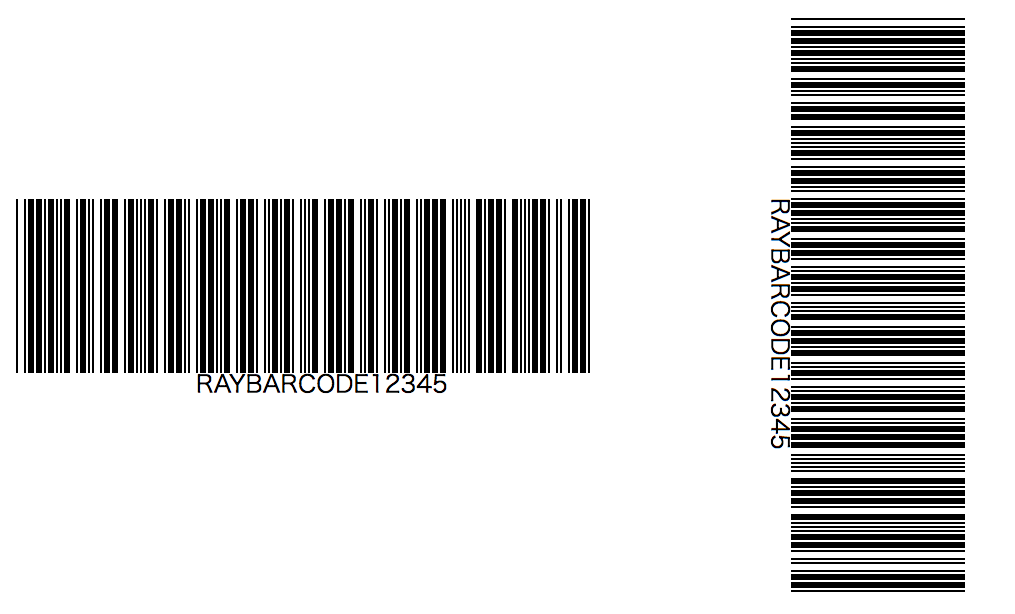
When reading a 1D barcode, you do not need to change the orientation of the mobile device.
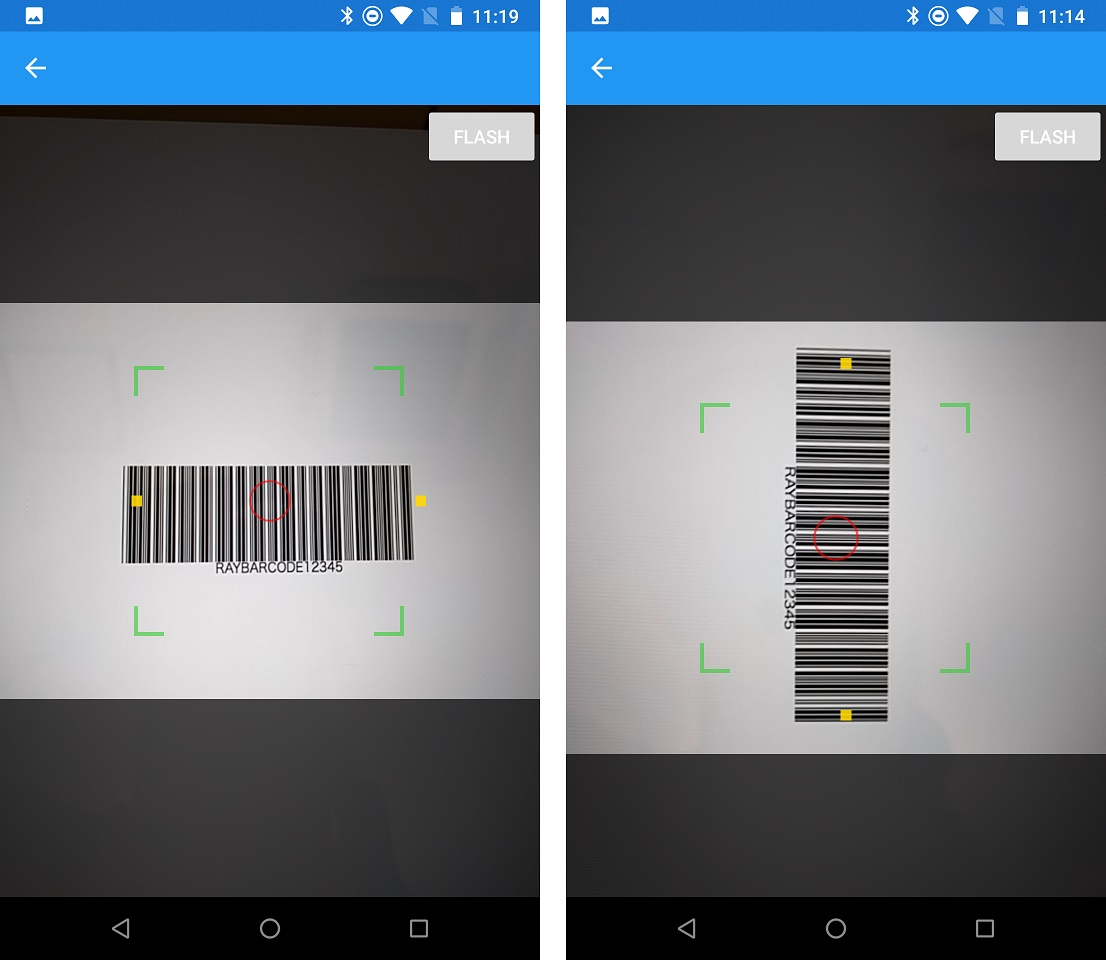
Uninstall (delete) the application
In case of iPhone or iPad
- Press and hold the application icon.
- When the application icon begins to tremble, tap the bat icon displayed above the icon.
- When “Confirm deletion?” Confirmation message appears, tap “Delete”. To cancel the deletion, tap “Cancel”.
For Android
- Open the “Settings” application.
- Tap “APP”.
- Search “RayKit” from the list of applications and tap.
- Tap “Uninstall”.
